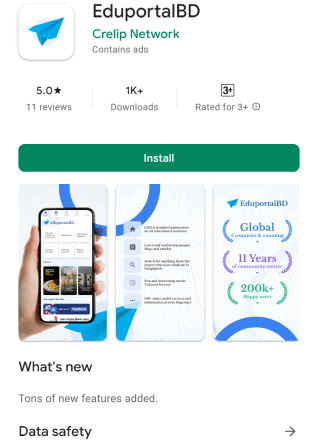Table of contents
Open Table of contents
Check before buying a used iPhone.
iPhones are expensive but really useful. So, you must check iPhones before buying. Sometimes, used iPhones are refurbished/fake, or stolen. So, be careful before buying one for yourself. But how can you check whether your iPhone is not refurbished/stolen/fake? And if its condition is good enough to fulfill your need? Don’t you worry? In this guide, we are going to show the steps to check before buying a used iPhone.
1. Verify the IMEI number
Go to Settings -> General -> About and check your IMEI number
Or Dial *#06# to check the IMEI number. Then check your iPhone if it’s stolen or not by using this website Stolen Phone Checker.

Verify IMEI number
2.Battery health
Go to Settings -> Battery -> Battery Health and check the maximum capacity. Maximum capacity shows how good is your iPhones battery.

Battery_Health
If the score shows 100% it’s perfect. But as a used phone in most cases scoring 100% is impossible. If it’s 100% it’s maybe refurbished(in most cases). And less than 100% will affect your usage because it’s quickly run out of juice. Moreover, if you try to charge your phone 2 or 3 times a day, you will worsen the battery.
3. Check if it’s refurbished or not
Go to Settings -> General -> About ->Model Number pay close attention to the model number as it reveals the origin of the iPhone.
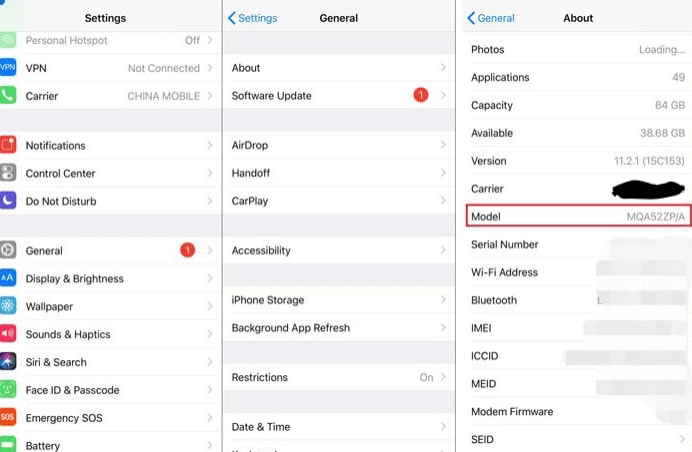
model _number
- If the model number starts with “M“, it’s an Apple-certified iPhone.
- If the model number starts with “F“, it was refurbished by Apple or a certified service provider.
- If the model number starts with “P“, it was sold as a personalized iPhone.
- If the model number starts with “N“, it was provided as a replacement device by Apple.
4. Check Coverage
Check Apple’s warranty status using Apple coverage check.
5. Carrier Unlock
Insert a SIM card and try to make a call to check if its carrier unlocked or not. If it’s not stolen then it should be unlocked by default.
6.Touch Id / Face Id
- Go to Settings > Touch ID and set your fingerprint and check if it’s working or not.
- Go to Settings > Face ID and enroll your face and check if it’s working or not.
7.Take Photo
Take photos using both (front & back) cameras. Because using an iPhone with a malfunctioning camera is really painful. (Believe me, I know the feelings)
8.Play Music
Play some music on youtube or other streaming services to check the performance of the speakers. And also plug a headphone and play some music.
9.Check charging port
Check the charging cable if it’s charging the phone. Also, connect to your iPhone to a PC/Mac to ensure file transferring capability.
10.Check vibration button
Flicks the vibration button to see if the phone vibrates.
11.Water Damage
If the water damage indicator is “White” it confirmes that your iPhone was not water damaged. But the water damage indicator is “Red” or “Pink” it confirmes that your iPhone was water damaged.
Here the indicator marks for the different iPhones:
- iPhone 4/4s (In the charging port)
- iPhone 5,5s,5c, SE (White Dot on SIM tray)
- iPhone 6/6+,6s/6s+( White smudge on SIM tray)
- iPhone 7/7+,8/8+, X, Xs/Xs Max, etc.(White line on SIM tray)
12.Check Wifi/Bluetooth
Check Wifi/Bluetooth if their connecting.
Please keep in mind before buying a phone take an expert with you and find a public place to meet with the seller/buyer before giving your hard-earned money.
Thanks you for reading.